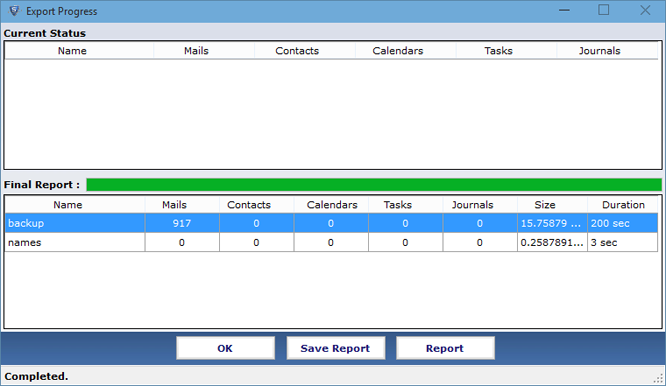Stepwise Guide for How to Export NSF to PST
- Choose Export Notes program and Install it in your machine for performing NSF PST conversion and select Browse option
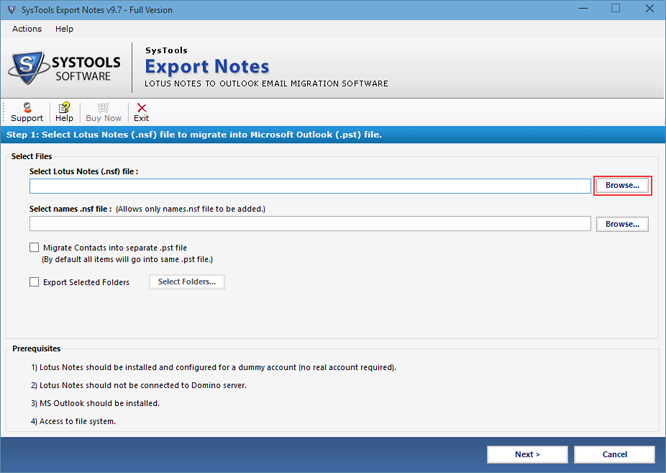
- Choose the NSF file for conversion and click on Open button
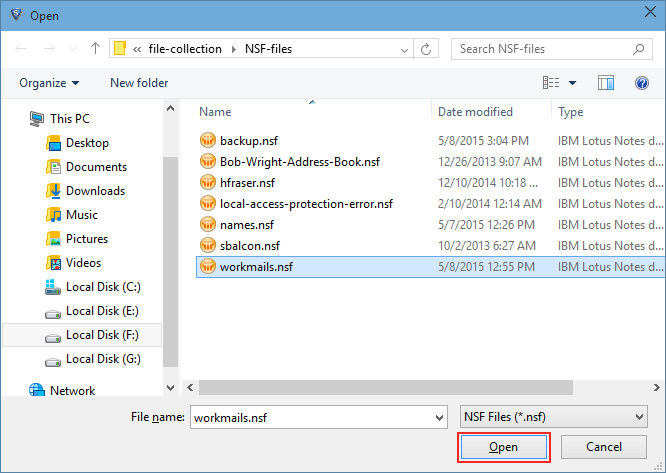
- Click Browse to choose names.nsf file for converting contact file
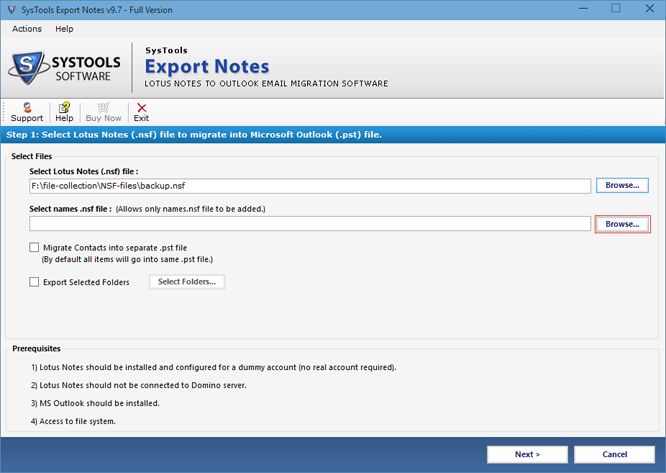
- Go for the Notes Contact file and afterward click the Open
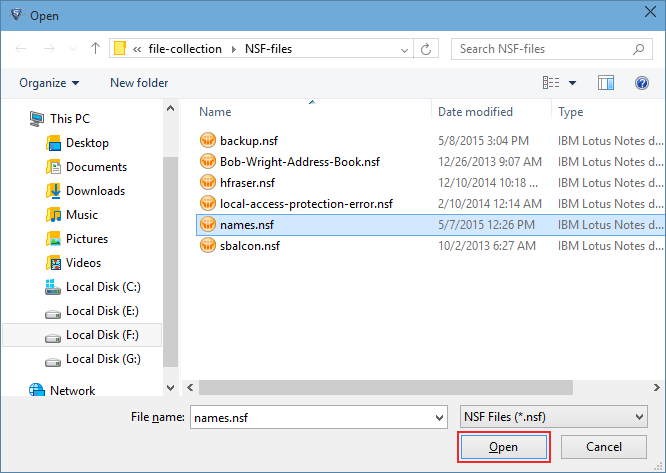
- For moving NSF contacts in a distinct PST document, check the particular checkbox choice Migrate Contacts into separate pst file

- Check the box Export Selected Folders to migrate specific NSF folders and select vital folders and continue by clicking on Apply option
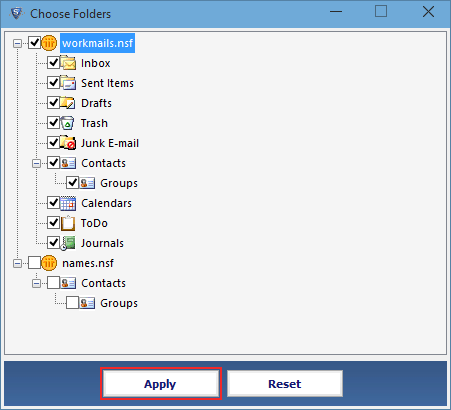
- Apply available Filters to export specific information by indicating the date range from Set option
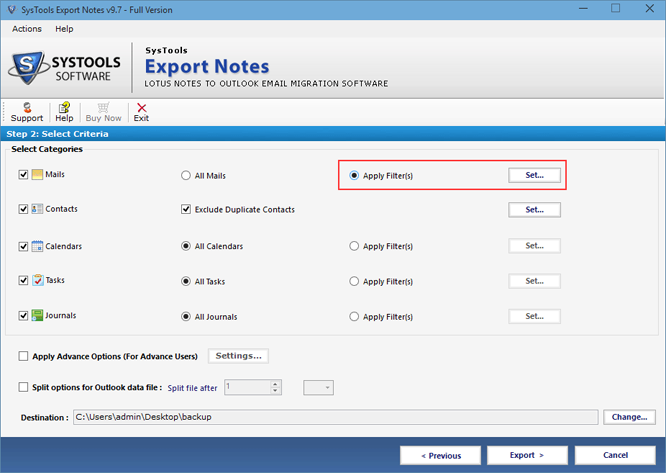
- For the abolition of similar contacts check the box Exclude Duplicate Contact
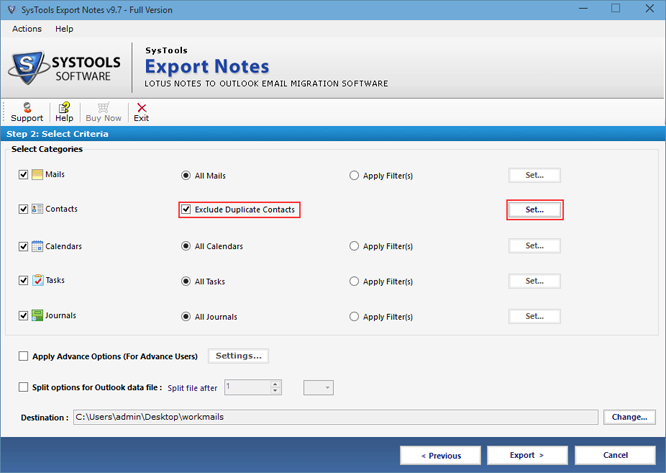
- Go with Advance Settings option to export data using some additional parameters
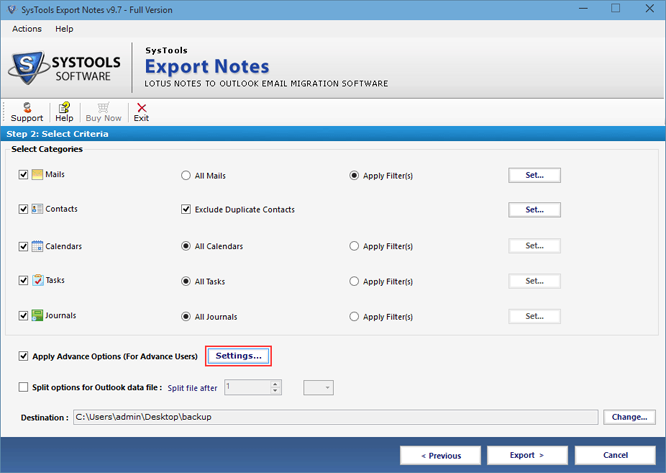
- In first tab migration of Encrypted Mail, retaining of HTML formatting, Doc Link and Internet header is included in the migration process. You may also migrate All Document Folder, check the required option
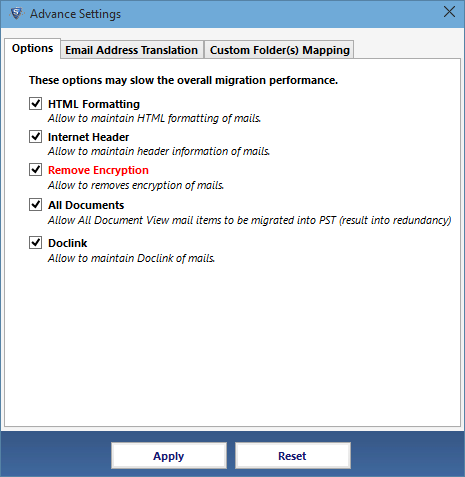
- For the conversion of NSF canonical values check the box and get the values in to selected SMTP format
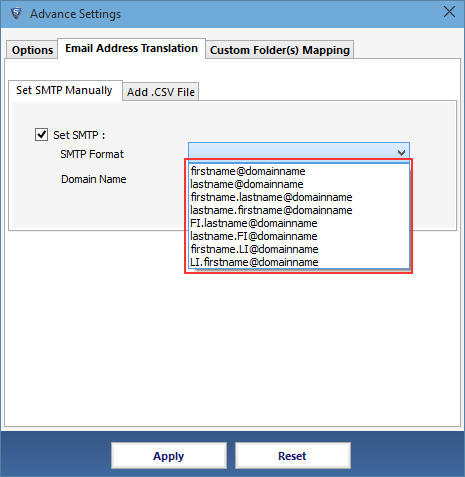
- Utilizing Map Folder option, data of NSF folders can be mapped with Outlook existing or new folders
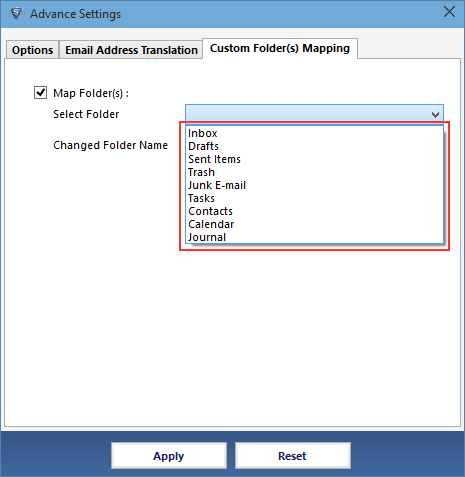
- The output PST file size can be divided into MB or GB by opting for Split option
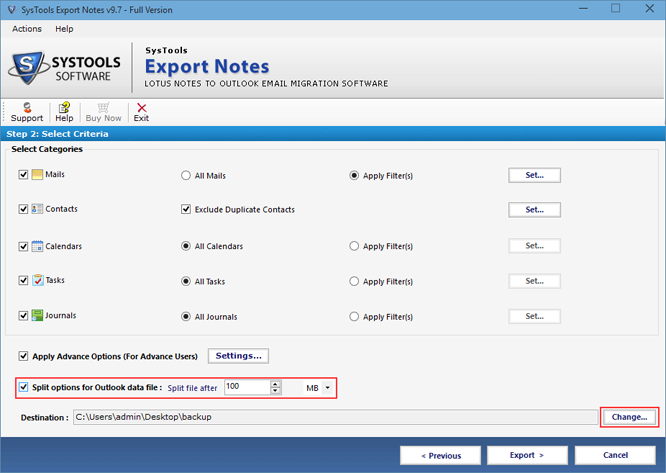
- After choosing all essential option , finally click on Export tab
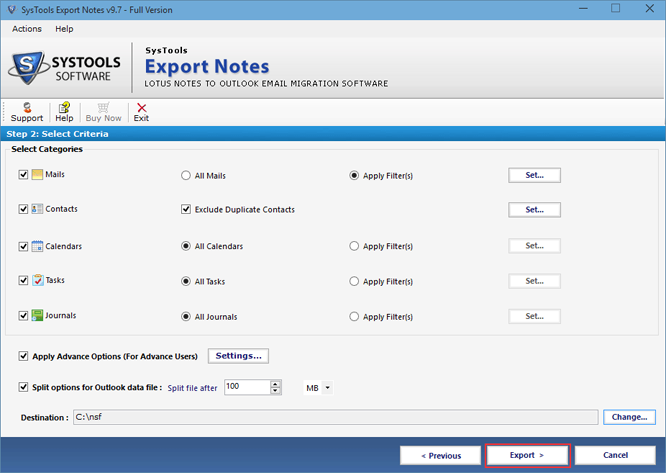
- The following screen displays which demonstrates that the migration moves ahead for finish of the procedure